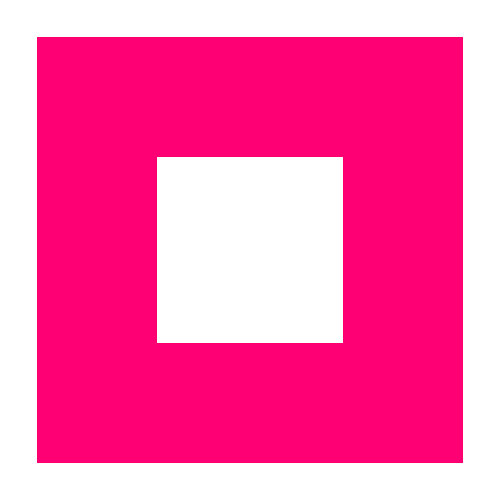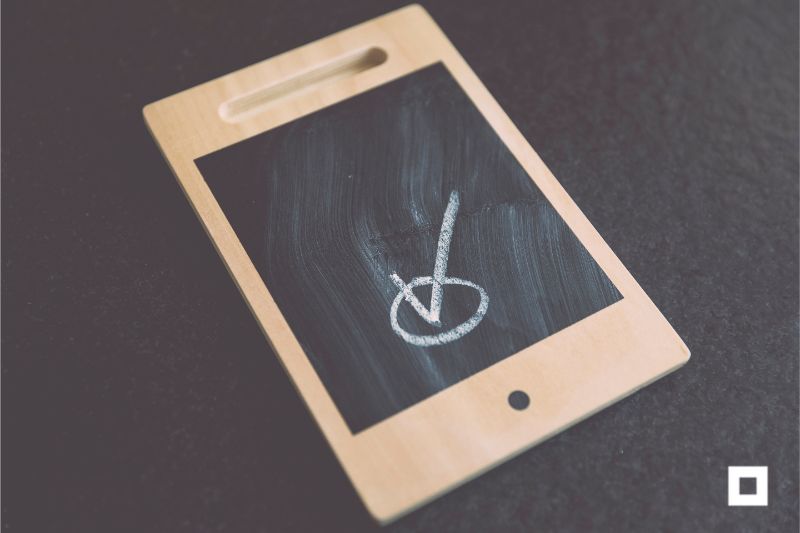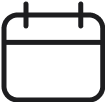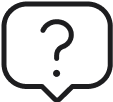Your Google My Business Page Can Be Ready in No Time
By now, we know that having a Google My Business listing matters. It helps your local SEO and gives your business more visibility. People who search for a product or service online usually visit a store on that same day, trying to get what they need. Imagine if your business shows up on their search. Boom. Sales. It’s an excellent place to focus your efforts, especially when you’re starting.
When you first get started, you might feel a little overwhelmed. It happens with everything you have to do for the first time. You might not know what to do or where to go. That’s ok, though. We got you.
Create Your Listing
You will need a Google My Business listing to kick things off. All you have to do is:
- Assuming you already have a Google account that you want to be associated to your Google My Business listing, log into it. Otherwise, you should start by creating a Google account.
- Visit google.com/business and click on “Start Now” at the top of the page.
- Enter your business name, followed by your address. You can keep your address private if you work out of your home.
- Choose the correct business category. This is very important, as you are telling Google what kind of customers should see your listing.
- Add your business website or phone number.
- Select a verification option. You can select “try a different method” and then click on “later” if you’re not ready to verify your business just yet.
Verify Your Business
To ensure you indeed created your listing, Google asks that you verify it. There’s more than one way to do it: by postcard, phone, email, instant verification, or bulk verification.
Google allows most businesses to go through the verification process by phone, but in some cases, the option to verify by email will be available, but Google will make the call. Let’s go through the most common options:
Verify by Phone
- Once you’re logged in to Google My Business, confirm your phone number is correct and click on Verify by Phone.
- You’ll receive a text to your phone with a verification code. Enter that code, and you’re all set.
Verify by Email
- Once you’re logged in to Google My Business, confirm your email address is correct and click on Verify by Email.
- Check your inbox for an email from Google My Business. It will contain a verification code and a button that takes you to the verification page. Just click on it to verify your account with the code given.
Finish Up Your Profile
After verifying you will need to add some information —including photos— about your business in the “Info” section. Make sure it is as accurate as possible. Anyone can suggest edits to your listing, so getting it right the first time will prevent random people from suggesting or making edits. Also, keep your information up to date. If anything changes, be sure to update your profile with the new information.